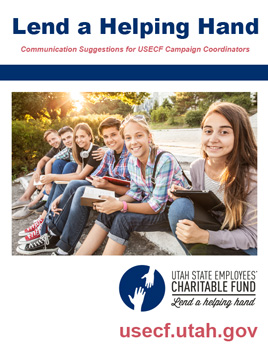Instructions and Training for Campaign Coordinators
Coordinator Links
As a Campaign Coordinator, you are responsible for helping employees in your department with processing contributions manually and online. The preferred method is handling donations ― even one-time donations ― online. Manual processing should be used only when online access is not feasible.
The online donations system is available to employees for making contributions only during the annual Lend A Helping Hand campaign, which usually runs for six weeks from about September 23 until the beginning of November.
Campaign Coordinators, however, have access to the online donations system about a week before and after the campaign in order to prepare for and to close transactions.
In order to be able to manage donations for your departments, you have to have coordinator rights to the USECF donations processing system.
DTS has already setup your coordinator rights. To check that you have coordinator rights, please login to the portal using your State Employee username and password. After you login, make sure you have option “Manage Department Donators.” If so, then you are set up with coordinator rights and you are ready to manage donations, etc.
Get to the portal by going to the Donate page and clicking on the “Make a Donation” button (just like the button here).